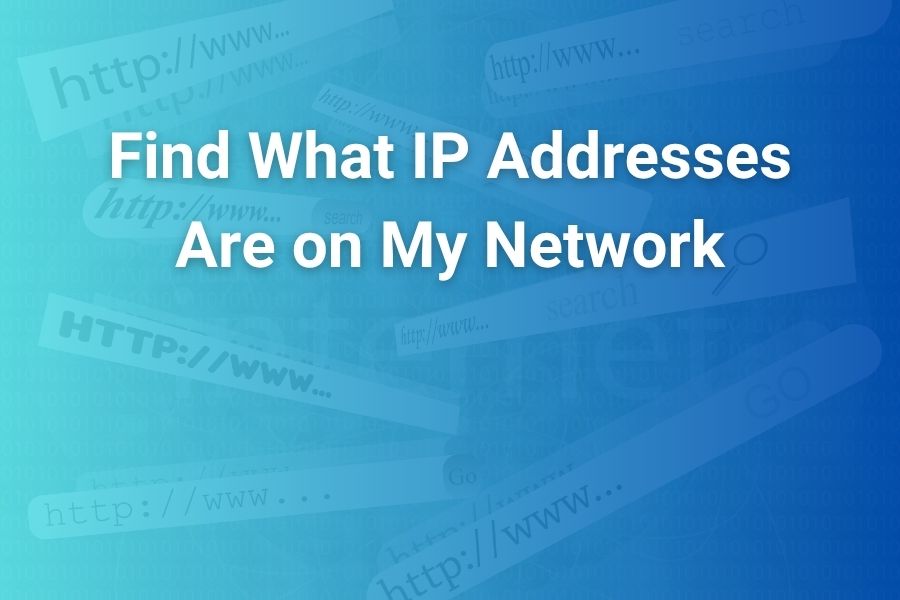Running a personal or home office network often brings a simple yet important question: What IP addresses are on my network? Whether you’re troubleshooting connectivity, keeping tabs on devices, or tightening security, knowing exactly which IPs are active is key.
With a bit of guidance—and the right tools—you can scan your network quickly and accurately in 2025. In this article you will learn what tools to use, how to interpret your results, and best practices for maintaining a clean, secure list of devices.
Why You Should Map Every IP Address on Your Network
Keeping a current list of every device’s IP address provides major benefits. First, you avoid IP-address conflicts that can disrupt internet access or shared drives. Second, you improve security by identifying unknown or rogue devices early. Third, you boost network performance by spotting unused or inefficiently allocated addresses.
Recent estimates show the average U.S. household has 20+ connected devices, many of which may stay idle but still tie up an IP lease. Understanding your full device footprint helps you optimize your network.
Determine Your Network’s IP Range
Before scanning, you must identify your network’s IP address range. On a typical U.S. home network, you’ll see a private address such as 192.168.x.x, 10.x.x.x, or 172.16.x.x. Here’s how to find it:
• On Windows: open Command Prompt, type ipconfig and find the Default Gateway and your IPv4 address.
• On macOS/Linux: open Terminal, type ifconfig or ip addr, note the gateway and IP.
• Identify the subnet mask (often 255.255.255.0 in small networks).
• With a gateway like 192.168.1.1 and mask 255.255.255.0, your IP range is 192.168.1.1-254.
Knowing your subnet lets you plan a full scan from the first to the last host address.
Use Command-Line Scanning Methods
For many U.S. users, quick command-line tools can uncover most devices.
- Ping the broadcast address: For example ping 192.168.1.255 can elicit responses from many devices.
- Use arp -a to view your ARP cache, showing recently-seen IPs and their MAC addresses.
- On Windows you can run a loop: FOR /L %i IN (1,1,254) DO ping -n 1 192.168.1.%i | find “TTL” to ping each host.
- On macOS/Linux a similar shell loop works: for ip in $(seq 1 254); do ping -c 1 -W 1 192.168.1.$ip | grep “ttl”; done
These approaches reveal active hosts but have limits: many devices block pings or may sleep and not respond.
Employ a Dedicated Network Scanner Tool
When you want thorough coverage or manage many devices, a scanner is ideal.
• Tools like free scanners let you set the IP range and quickly pull a list of active devices.
• They typically show IP address, hostname, MAC address and sometimes vendor information.
• After the scan you can export or review the list and spot unexpected entries.
Scanning is especially helpful for users in the U.S. with sophisticated home networks (smart TVs, IoT devices, smart plugs) where manual methods miss sleeping or stealthy devices.
Check Your Router’s Client List
Your router remains the most authoritative source for connected devices.
• Log into your router’s admin interface (commonly at 192.168.1.1 or 192.168.0.1) using credentials you set.
• Go to the “Attached Devices”, “Device List”, or “DHCP Clients” section.
• Here you’ll find active leases: IP addresses, MAC addresses, hostnames, sometimes connection time.
This list shows both wired and wireless clients, and often reveals devices the computer alone may not see (like smart bulbs or thermostats). It’s a must-check for complete mapping.
Interpret Your Scan Results
Once you have the list of IP addresses, here’s how to make sense of them.
• Map each IP to a known device by hostname / MAC vendor / physical location.
• Flag any unfamiliar address for further investigation (e.g., check if it’s a new smart device or unauthorized access).
• Identify static versus dynamic addresses: static IPs should map to permanent devices (printers, servers).
• Avoid duplicate IPs: conflicts lead to connectivity problems.
As part of your network hygiene, update your device list periodically (monthly is a good cadence for average U.S. households).
Addressing Common Pitfalls
Even experienced network users hit snags. Here are common issues and how to avoid them.
• Sleeping devices don’t respond to ping: Use tools that detect passive presence or rely on router logs.
• IP lease churn: Many home routers assign new IPs each week—use hostname and MAC to track instead of relying solely on IP.
• Hidden IoT devices: Smart home setups can balloon device count—regular scans help maintain visibility.
• ROGUE devices: Unknown IPs may signal unauthorized access: check strength of Wi-Fi password, enable WPA2/WPA3, review guest network options.
Being vigilant prevents performance issues and helps maintain secure house networks in 2025.
Integrate Best Practices & Security Measures
A network map is only as useful as your practices to keep it current and secure.
• Change router admin credentials and disable WPS if not needed.
• Use strong Wi-Fi encryption (WPA3 if available) and separate “guest” and “main” networks.
• Reserve static IPs for critical equipment (NAS, home server) and leave the rest on DHCP.
• Enable router logging or alerts for new device attachments.
• Back up your scan results and compare periodically to spot stray or unknown devices swiftly.
These steps help U.S. home users build a network with fewer surprises, better performance, and stronger security.
When to Use Advanced Network Discovery
If you’re managing a more complex home or small office network—multiple subnets, VLANs, and hundreds of devices—you may want more advanced resources.
• Use tools that support ping sweeps, SNMP, or NetFlow to detect devices across subnets.
• Generate network topology maps for switch port mapping and device-to-port visualization.
• Perform regular audits to detect unauthorized hardware or latent vulnerabilities.
For most U.S. homes, these advanced methods may be overkill—but in tech-savvy setups, they add precision and efficiency.
Conclusion
Tracking “what IP addresses are on my network” isn’t just a one-time task—it’s a repeatable process that boosts visibility, security, and performance. Use the steps above—from identifying your subnet to scanning with tools and reviewing your router’s list—to build a clear snapshot of your connected devices. Stay consistent, clean up your list regularly, and you’ll gain control over your network like a pro with decades of experience.